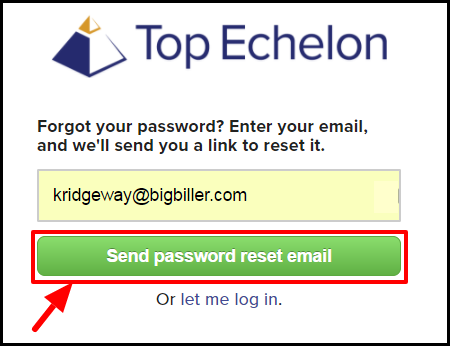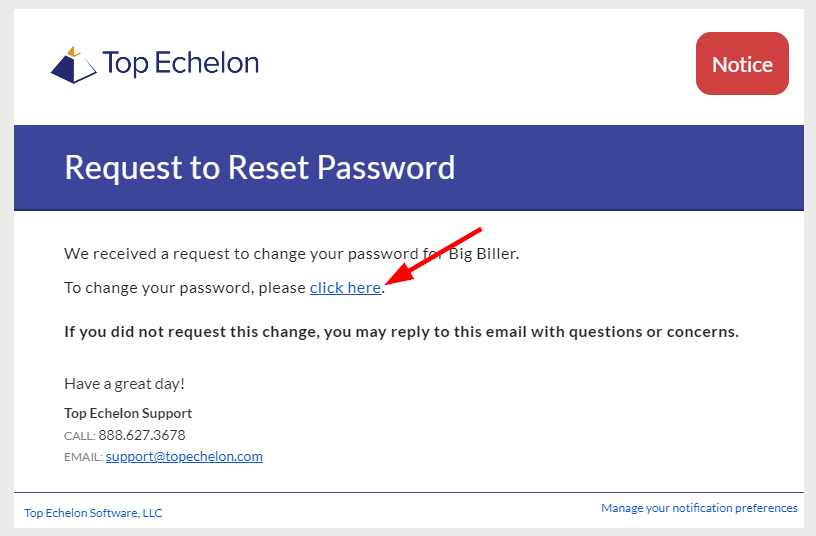Change or Reset Your Login Password
The password you use to sign in to Top Echelon Recruiting Software can easily be reset from the login page or within your account settings.
Passwords must be at least 12 characters long and contain at least one number and one letter. To help ensure the safety of your account, we require all passwords to be reset at least once annually (every 365 days). Your new password cannot be a password you've used before.
Resetting your password from the login page
- Navigate to bigbiller.topechelon.com
- Click the Reset your password link

- Enter your login email address
- Click the Send password reset email button
- A Password Reset Request email will be sent to you with instructions for resetting your password
- Click on the corresponding password reset link in the body of the message
- Clicking the reset password link will direct you to a new page where it will ask you to enter a new password
- After entering and confirming the new password, click the Update Password button
- You will now use your newly created password to sign in to your account at login.topechelon.com
Changing your password while logged in
- Expand the Sidebar in the top right corner of the page and click on the Settings icon

- Click to expand the My Account section and then select Security

- In the Change Password card, enter your current password
- Enter your new password and enter it again in the next field to confirm. These passwords must match
- Click Save

- You'll see confirmation that your password was changed